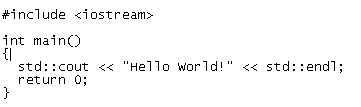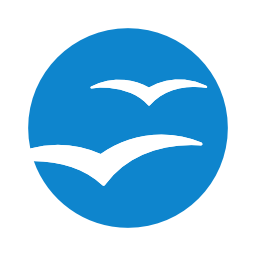Now lets have a look for Ubuntu Linux file structure in general. Please note that everything in Linux is considered as a file even the devices, folders, partitions etc, are considered as a file.

/
This is the root folder, all other folders come under root.. think of it as C: in a Windows context. The contents of the root filesystem must be adequate to boot, restore, recover, and/or repair the system.
/bin
This folder contains all the user-essential binaries (programs) that are needed to administer and run your linux system, delete this folder and your system is broken. It contains commands that may be used by both the system administrator and by users, but which are required when no other filesystems are mounted.
/boot
This folder contains configuration files and other necessary files that are needed by the bootloader. Thus /boot stores data that is used before the kernel begins executing user-mode programs. This may include saved master boot sectors and sector map files.
/dev
This folder contains special or device files. Be careful while working with it. Look through this directory and you should hopefully see hda1, hda2 etc. which represent the various partitions on the master drive of the system. It is a very interesting directory that highlights one important aspect of the Linux filesystem – everything is a file or a directory.
/etc
This folder contains all the configuration files used by the system, you can also start and stop services from here. It contains the following :
opt – Configuration for /opt
X11- Configuration for the X Window system (optional)
sgml- Configuration for SGML (optional)
xml- Configuration for XML (optional)
/home
This folder contains the home folders of all the normal (non – root ) users on the system .. think of it as my documents in windows. It is clearly a site-specific filesystem & setup will differ from host to host.
/lib
This folder contains essential shared libraries and kernel modules. This directory contains those shared library images needed to boot the system and run the commands in the root filesystem, ie. by binaries in /bin and /sbin.
/media
This is a mount point for removable media. This directory contains subdirectories which are used as mount points for removeable media such as floppy disks, CDroms, thumb drives etc.
/mnt
This is a mount point for a temporarily mounted file-systems. This directory is provided so that the system administrator may temporarily mount a filesystem as needed. The content of this directory is a local issue and should not affect the manner in which any program is run.
/lost+found
Sometimes your system might crash or a power failure might take the machine down. Either way, at the next boot, a lengthy filesystem check will be done. Fsck will go through the system and try to recover any corrupt files that it finds. The result of this recovery operation will be placed in this directory.
/opt
This folder contains add on softwares. A package to be installed in /opt must locate its static files in a separate /opt/<package> or /opt/<provider> directory tree, where <package> is a name that describes the software package and <provider> is the provider's registered name.
/sbin
This folder contains binaries that can only be run as the root user ("superuser").
/tmp
This folder contains temporary files that are created while browsing, video buffering, system updates etc. and all the data is erased on reboot.
/usr
This folder and its subfolders contains user installed programs, utilities and libraries. Utilities used for system admin (and other root-only commands) are stored in /sbin, /usr/sbin, and /usr/local/sbin. /sbin contains binaries essential for booting, restoring, recovering, and/or repairing the system in addition to the binaries in /bin.
/var
The /var contains data that is changed when the system is running normally. It is specific for each system, i.e., not shared over the network with other computers.
/run
This directory contains all the run time data a system administrator need while working. Everything is in one place making it easy for control purposes.
/root
This folder contians the root user's files. The root account's home directory may be determined by developer or local preference, but this is the recommended default location.
/proc
This is a psuedo folder, that contains information about the linux kernel and hardware that is updated in realtime.
/srv
It contains data for services provided by this system. /srv contains site-specific data which is served by this system.
Now, things are clear in front of you what different directories are there and what are their functions. All these collectively make the Ubuntu (Linux) Filesystem. We can actually mount a seperate hard drive for each of these directories. For example, your /home can be put on another hard-drive than your / which means that you can easily recover your personal files if the harddrive on / fails because the harddrive mounted to your /home folder is seperate from the one that is mounted to your /. Simlarly /boot can also be made a separate paritition. It helps in easy management of bootloaders in dual-boot scenarios.
GetStartedwithlinux......