Insync is a Google Drive client for Mac, Windows and mobile devices that recently got support for Linux (beta).
Besides full sync support for Google's cloud storage service, Google Drive, which includes Google documents (unlike Grive) that it downloads as .doc, .xls, .ppt, etc., Insync for Linux also comes with Nautilus integration, tray / Ubuntu AppIndicator support that displays recent changes, errors and the sync status and support for multiple accounts.
Insync Beta 2 for Linux was released today, bringing .deb and .rpm packages, so the installation should be a lot easier now. Besides this, beta 2 also brings various fixes and improvements:
- fixes unicode issues
- faster inotify
- faster set emblems (using ctypes)
- faster startup
- icon and .desktop file
Update: just one day after beta 2, Insync for Linux beta 3 was released:
- fixes unicode issues (finally!)
- date format bug fixed
- adding new directories - warn on errors instead of fail
- deb depends on: libappindicator3-1, xdotool, nautilus, python-nautilus
- fixes 32bit deb not working with older ubuntu's
Using Insync for Linux
Once installed, launch Insync from Dash / the menu. A new tab will open in your default browser, asking you to log in to Insync using your Google Account and link your computer to Insync / Google Drive.
After this, a new folder called "Insync" will be created in your home folder. In this folder, a directory with your Gmail email address is created, where your Google Drive files are synced / stored. If you add multiple accounts (from the AppIndicator: Account Information > Add New Account), you'll have multiple folders here, each using the account's email address:
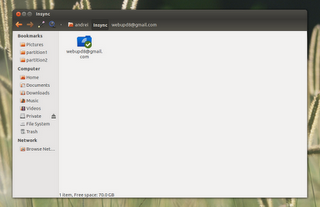
Right clicking your Google Drive files in Nautilus, you can select to get a sharable link or open the file in Google Drive:\
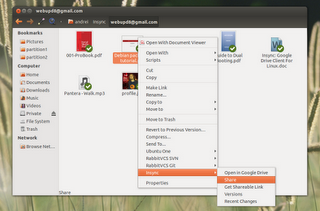
The Recent Changes and Versions menu items you see in the screenshot above haven't been implemented yet, and should be available with Insync 1.0.
Currently, there's no GUI way of re-linking your computer so if you've accidentally unlinked your computer from Insync, to link it again close Insync, then run the following command in a terminal:
rm -r ~/.config/InsyncThen start Insync and the page which links Insync with your computer should open in your default browser.
Download Insync for Linux
Insync Beta 2 for Linux is available as .deb and .rpm and you can download it using the direct links below:
DEB:
- 32bit: http://s.insynchq.com/builds/insync-beta_0.9.18_i386.deb
- 64bit: http://s.insynchq.com/builds/insync-beta_0.9.18_amd64.deb
RPM:
- 32bit: http://s.insynchq.com/builds/insync-beta-0.9.18-1.i686.rpm
- 64bit: http://s.insynchq.com/builds/insync-beta-0.9.18-1.x86_64.rpm
In case the links don't work anymore, see the Insync beta 3 announcement HERE.
If you've previously installed Insync beta 1, to clean up you need to remove the Nautilus extension (which is now installed in a different location sync Insync Beta 2/3 installs globally) using the following command:
rm ~/.local/share/nautilus-python/extensions/insync_plugin.pyIf you encounter bugs, report them HERE.

No comments:
Post a Comment
Thanks for Visiting LinuxWorkstation